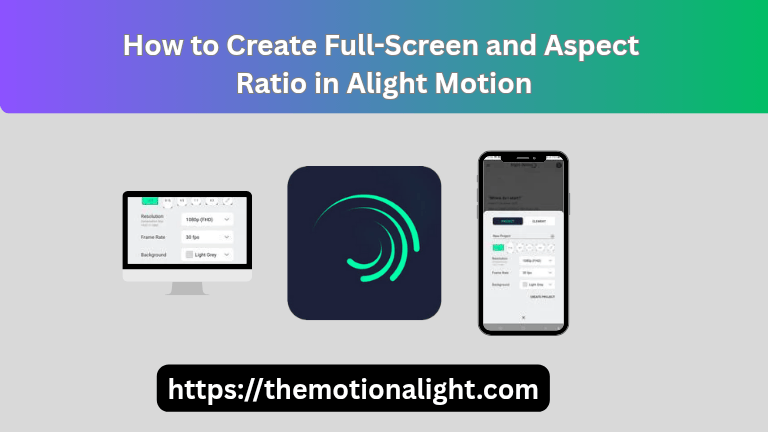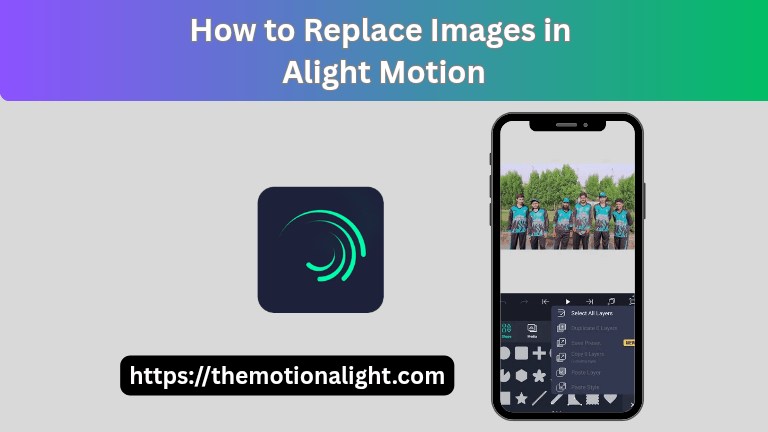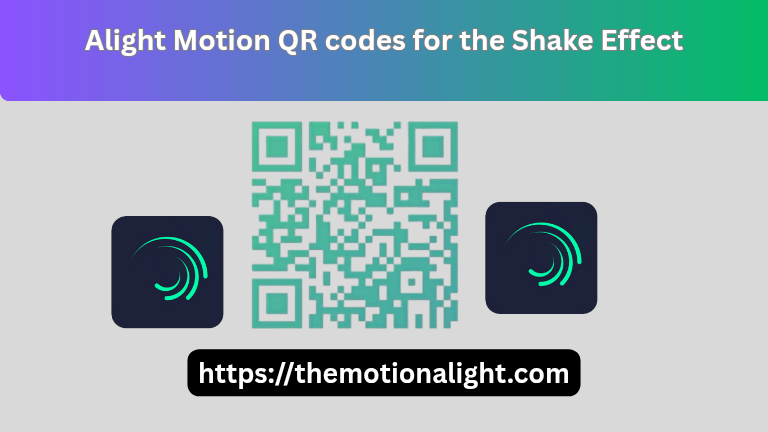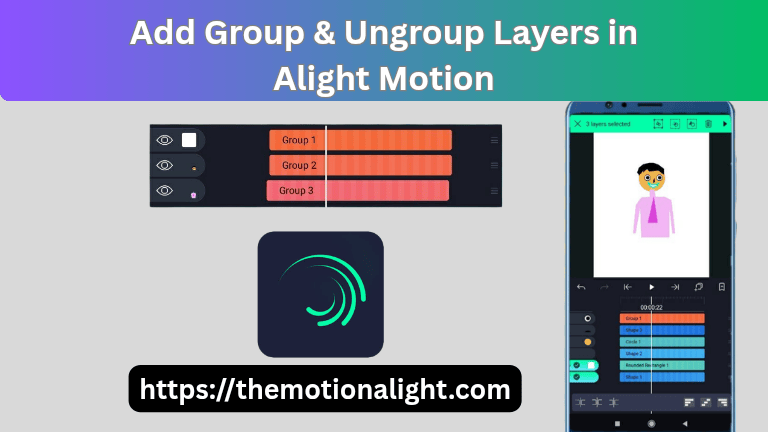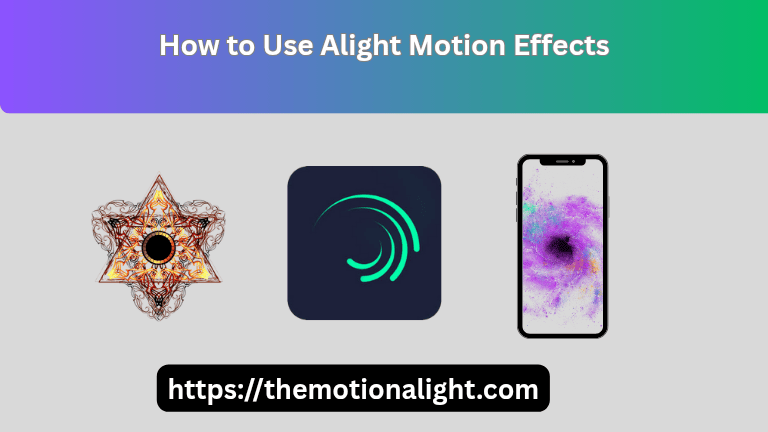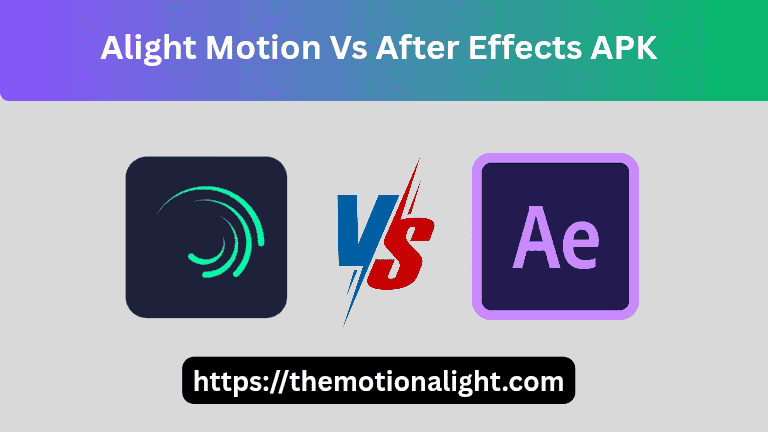How to Create Full-Screen & Aspect Ratio in Alight Motion!
In this modern life of video editing the Aspect Ratio as you know is most important factor that show how your content is viewed. Whether you’re crafting a widescreen masterpiece for YouTube or an eye-catching vertical clip for Instagram Reels, selecting the correct aspect ratio is essential. Alight Motion, a powerful mobile video editor, gives you the flexibility to create full-screen content optimized for any platform. If you’re using the premium unlocked version for extra effects and smooth expert, Check out our Detailed guide on Alight Motion Mod APK.
What is the aspect ratio?
If you want the answer in simple words, it means the aspect ratio is totally about your content shape, or frame size.
For example:
- 16:9 → Standard widescreen (used for YouTube or full-screen videos)
- 9:16 → Vertical videos (used for Reels, Shorts, and Stories)
- 1:1 → Square format (used for Instagram posts)
Choosing the correct ratio ensures your video fits perfectly on the platform you’re targeting.
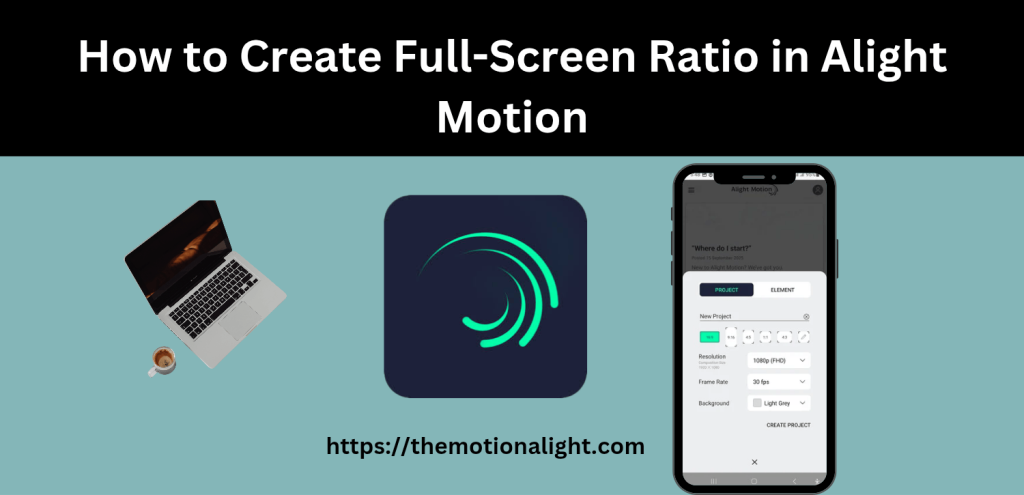
The relationship between Aspect ratio and resolution
Aspect ratio and resolution are closely related but are not the same thing. The aspect ratio defines the video’s shape, while the resolution defines the video’s clarity using the actual count of pixels.
To achieve a true full-screen experience, you must match the ratio with a high resolution:
- 16:9 (Widescreen): Typically uses resolutions like 1920 x 1080 (Full HD) or 3840 x 2160 (4K).
- 9:16 (Vertical): Typically uses resolutions like 1080 x 1920 (Full HD Vertical).
The most common aspect ratio for full-screen videos is standardized as 16:9 with the resolution of 1920 x 1080 for widescreen platforms, while 9:16 is the standard for vertical mobile viewing.
How to Create Full-Screen Ratio in Alight Motion
If you want to make your video look professional and full screen in Alight Motion, then you have to follow these simple steps. If Your device struggles with the latest version, you can always download Alight Motion Old Versions for smoother performance on old Phones.
1: Open Alight Motion App
Run the app or software on your system and click on the “+” icon to start a new project.
2: Select Aspect Ratio
In the project settings, select 16:9 for full-screen (landscape) videos or 9:16 for vertical videos.
3: Set the Right Resolution
Choose the standard resolution 1080p (1920×1080) for landscape or 1080×1920 for vertical.
4: Add Your Clips or Media
You can easily import your files, like videos or photos, and you will easily adjust your frame perfectly.
5: Preview Before Saving
Always check the preview to ensure that no part of the frame is cropped.
Tips to improve full-screen ratio
These tips will help ensure your full-screen video in Alight Motion looks polished and professional:
Choose the right ratio and resolution combination
Always research the platform you are creating content for. Choosing the correct ratio (e.g., 9:16 for Reels instead of 16:9) is the primary way to prevent distracting black bars from appearing on the screen.
Check the requirements of the video:
If you place a 16:9 video into a 9:16 project, you will need to Scale the video up using the Move and Transform tool. This will make it fill the vertical screen but will also crop the sides of the original footage. Be mindful of where the key action is in your clip.
Use the correct resolution:
When exporting, always use 1080p or higher. Full-screen videos, especially on high-resolution phones, quickly reveal any lack of clarity, so maximizing your project resolution is vital.
Preview the Video Before Saving:
Before you export, watch the entire project in full-screen preview mode to check that all elements, especially text and key animations, are not cut off by the edges.
How to Create Social Media status or Reels using Alight Motion
If you want to create status of reels for platforms like WhatsApp, Instagram, and YouTube, the standard full-screen ratio is 9:16 because you need to create your content vertical not horizontal.
- Just start with a new project with the 9:16 aspect ratio and 1080 x 1920 resolution.
- Always try to edit your video, ensuring all layers and effects cover the entire vertical canvas.
- When exporting, select the highest available quality (1080p) and bitrate.
A Note on Quality Loss: WhatsApp status often compresses videos, reducing quality. Always try to migrate this highest quality To mitigate this, export from Alight Motion at the highest quality, if you’re issue with file size then try to compress content with reputable compressor software without harming it’s video quality. For iPhone Users, here’s how you can easily download and use Alight Motion for iOS to create high Quality vertical videos.
Conclusion:
If you want to be the master of full-screen video creation, then you have to strongly understand the aspect ratio and its resolution in Alight Motion. When you set your project accurately to 16:9 for only horizontal displays or 9:16 for vertical mobile platforms like Instagram, TikTok, and many other shorts platforms, your content will look amazing and professional.